Password Solutions
Included below are quick steps to reset your own password and instructions on how to add passwordless sign-on instead.
Reset Your Own Password
- Open your unique FireNet Chrome browser: If you don’t follow this step the link will potentially go to your agency profile and this will not work. You MUST use a unique Chrome browser.
- Navigate to Password Reset Page: Once in your FireNet profile/browser, paste the following link to access the password reset page: Microsoft Password Reset
Note: This should land you on the correct page to reset your FireNet password. In the event it bumps you back to your agency account please clear your cache and make sure there are no other agency profiles tied to your Chrome browser.
Set-Up Passwordless Sign-In
Step 1
You must have Microsoft Authenticator downloaded on your mobile device for this option to work.
Step 2
Open your Authenticator app, sign in and click on/select your Named FireNet Account.
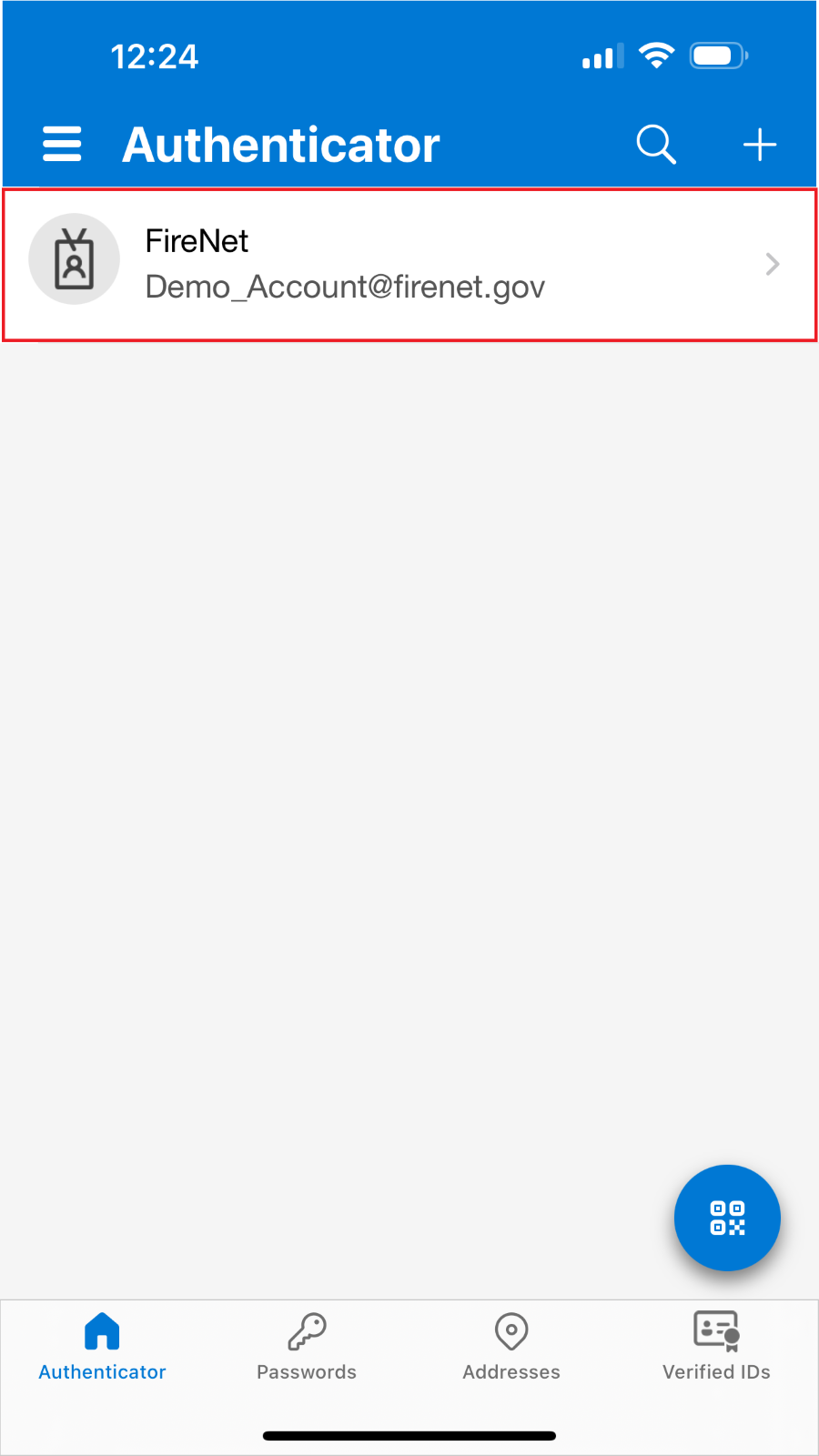
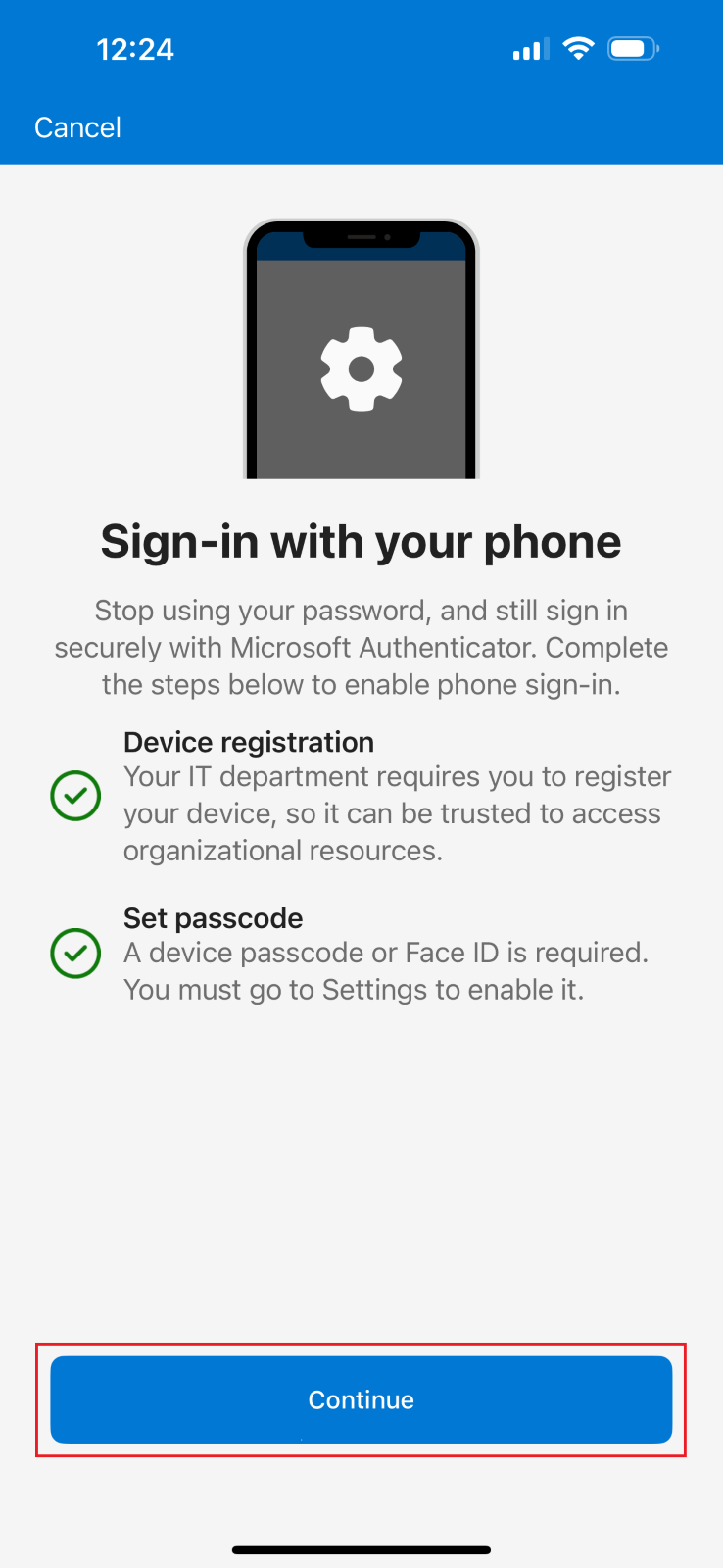
Step 3
Select ‘Set up passwordless sign-in requests’ from the menu
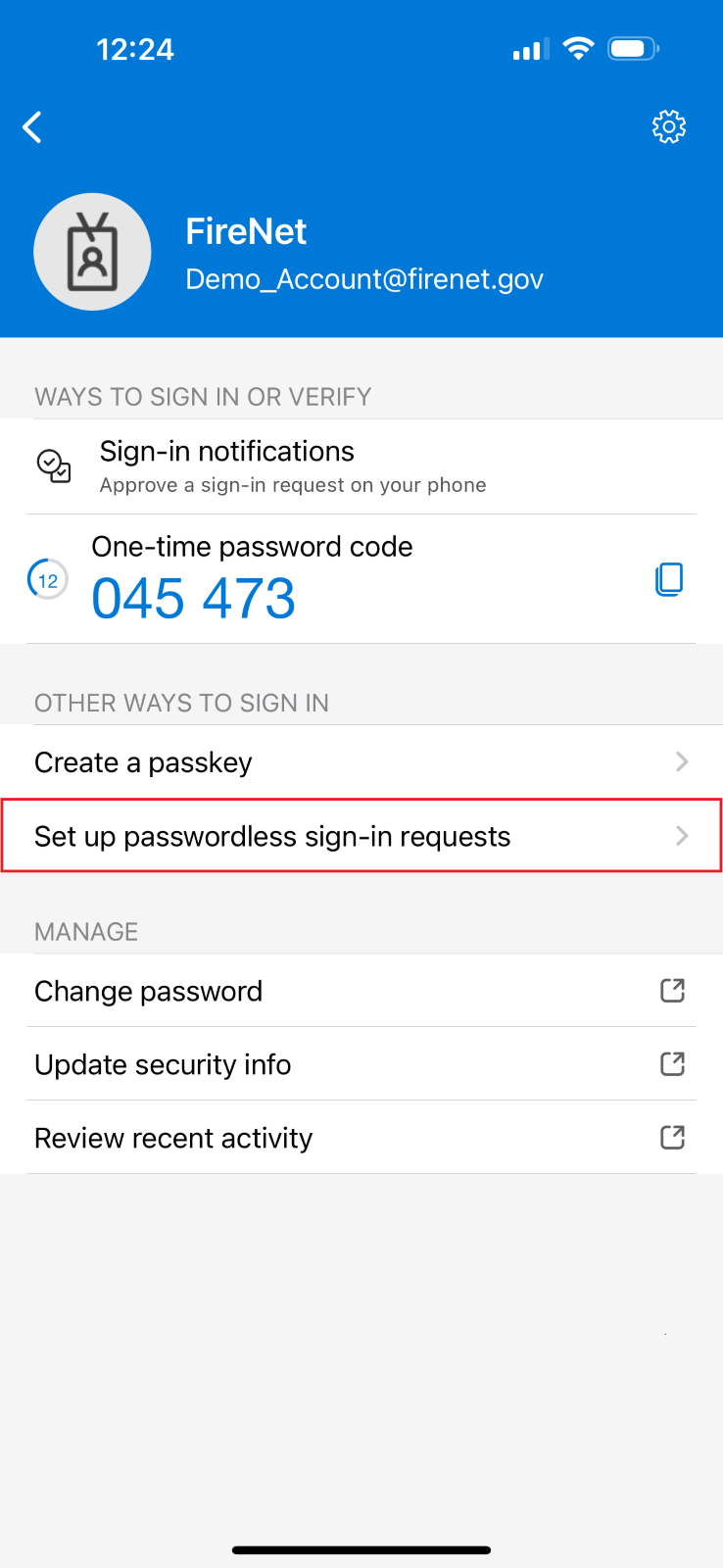
Step 4
Once complete, your sign-in to FireNet will display a random number (see image)
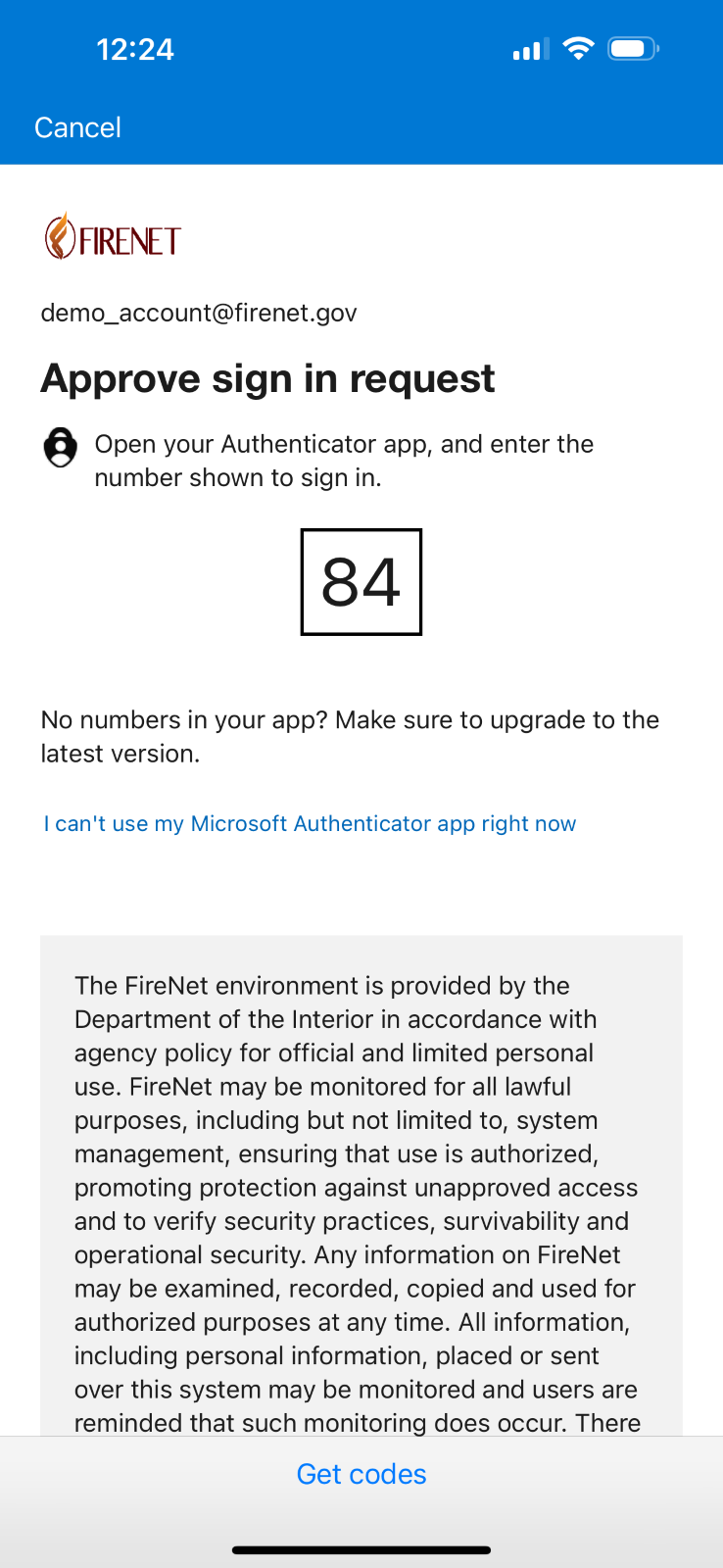
Step 5
Open your Authenticator app, enter the random number in the pop-up and select ‘Yes’ to approve the sign-in
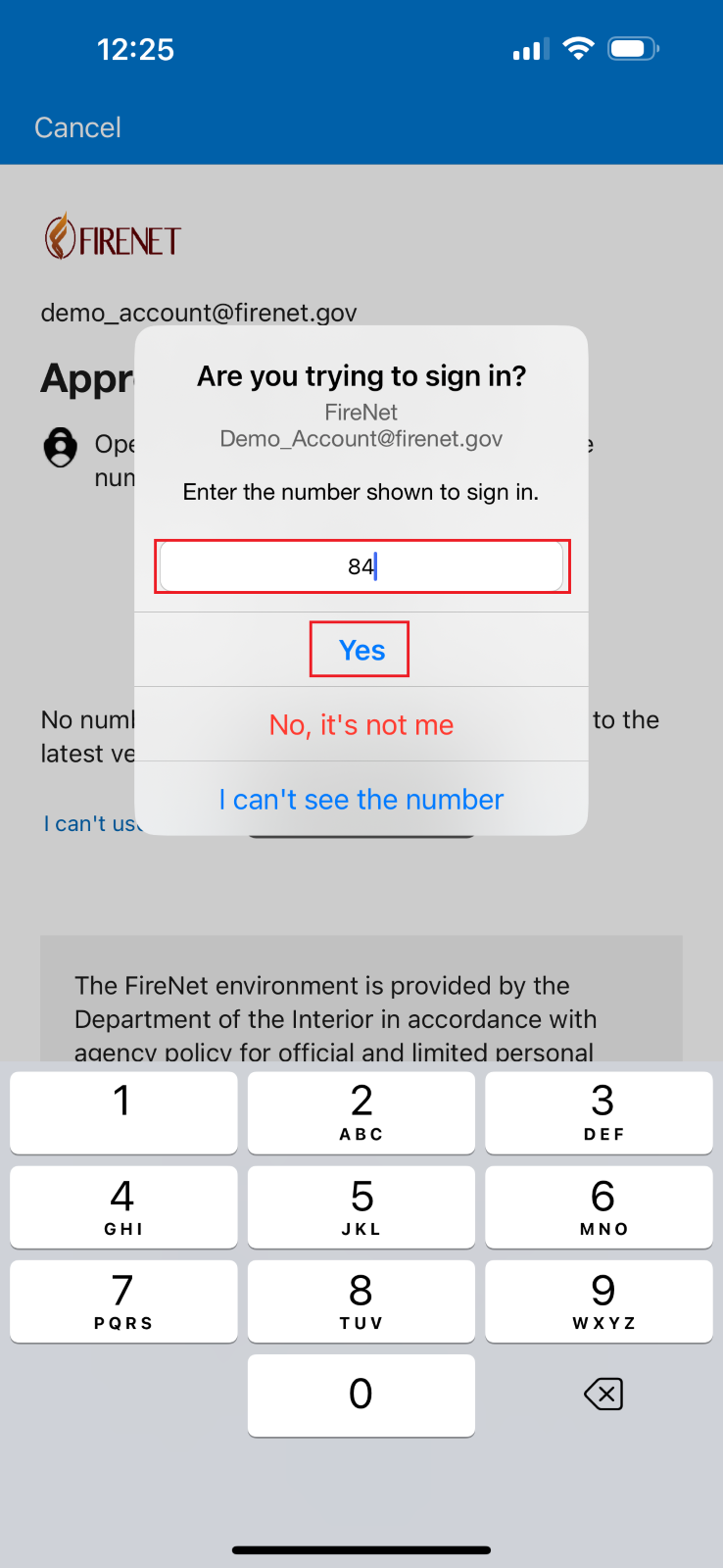
Step 6
Continue using FireNet as usual and enjoy!
Please note: If your experience is slightly different based on screens/user interface, that's okay! Things are fluid in the application and screens/prompts may differ.
Helpful Tips
- You MUST still sign into your account every 60 days or risk it being deleted.
- If accessing FireNet from a SCIF, do not setup passwordless sign-in and make sure to update your MFA with SCIF land line before losing phone access.
- If you encounter any issues during the reset process, or if you do not have access to your recovery options, please contact our support team at firenet.support@firenet.gov for assistance.

